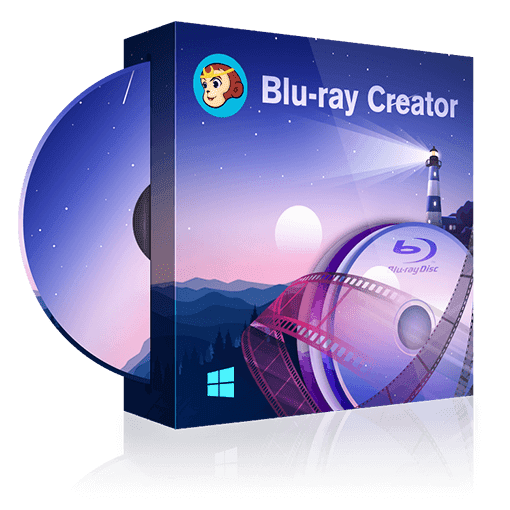Top 5 Professional MKV to Blu-ray Burner Software on Mac and Windows
Summary: This article explores the top 5 professional MKV to Blu-ray burner software available for both Mac and Windows operating systems. The software listed in the article are deemed to be the best options for users wishing to convert and burn their MKV files to Blu-ray format.
- • Burn videos to BD or AVCHD DVD disc, ISO file or Folder for playback.
- • Accept all formats of videos from camcorder, iPhone, SD, etc.
- • Create a Blu-ray menu with various and stylish templates.
- • 20x faster Blu-ray burning speed with GPU Acceleration.
Why burn MKV to Blu Ray?
Burning MKV to Blu-ray discs is a great way to store high-quality video content. Blu-ray discs have a higher storage capacity than DVDs, which means that they can hold more data and provide better video quality. Additionally, Blu-ray discs are more durable than DVDs, which makes them a better choice for long-term storage.
- • Blu-ray discs are designed specifically for high-definition playback, ensuring optimal video and audio quality.
- • Blu-ray discs offer a larger storage capacity compared to DVDs or other traditional media formats.
- • Blu-ray discs support high-definition video formats, and the advanced audio codecs supported by Blu-ray ensure that the sound quality matches the visual brilliance.
Burning MKV to 3D Blu-ray format requires specialized software and can be time-consuming.
5 Best MKV to Blu-ray Burner and Converter
When it comes to converting and burning MKV to DVD or Blu-ray, it’s crucial to have the right software that not only meets your needs but also delivers outstanding results. Next, we will dive into the top MKV to Blu-ray burners available for both Mac and Windows, allowing you to make an informed decision.
1. DVDFab Blu-ray Creator (Mac & Windows)
- Save video as ISO/Folder or burn to 3D blu-ray blank disc
- Generate Blu-ray encompassing a wide range of videos in popular formats
- Utilize pre-designed templates to fashion distinct Blu-ray discs
- Customize and include audio tracks and subtitles to suit your preferences
- Achieve a 20x acceleration in conversion speed with GPU Acceleration
Step by Step Guide on How to Burn MKV to Bluray
Step 1: Download and launch DVDFab DVD Creator by visiting official website on your PC. Navigate to Blu-ray Creator by clicking the creator mode. The original video(s) can be dropped or "+Added" onto the main user interface.
Step 2: Personalize your Blu-ray by utilizing the included templates. Simply click on the “Advanced Settings” option to select the desired output size and quality. In addition, you can customize the Blu-ray menu by accessing the “Menu Setting” feature.
Step 3: Once you have chosen the destination folder for your saved files, proceed by clicking on the Start button to initiate the creation of a Blu-ray disc from MKV file.
2. BurnAware (Windows)
BurnAware is a versatile and straightforward software program that allows users to easily burn blu ray disc, including Blu-ray discs. BurnAware not only supports MKV to Blu-ray conversion but also provides a wide range of features such as disc copying, disc erasing, data backup, creation of audio CDs, and more. Its versatility make it an ideal choice for those seeking a convenient MKV to Blu Ray burning solution.
- Create audio CDs, video DVDs, Blu-ray Video discs, and MP3 discs
- Extract files and folders from ISO images and burn them onto discs
- Seamlessly burn files and folders across multiple discs using disc spanning
- Retrieve data from damaged and unreadable discs and capture audio tracks
- Built-in video converter specifically designed for DVD-Video content
- Only work with Windows Vista, 7, 8, 10, and 11 operating systems
- Limited advanced features compared to other burners
3. Xilisoft Blu-ray Creator (Windows)
Xilisoft Blu-ray Creator is a powerful software that allows you to convert and burn MKV files into high-quality Blu-ray discs. It supports a wide range of video codecs and formats, ensuring compatibility with various MKV files. Also, this creator can burn videos that you've taken with HD camcorders or DVs onto Blu-ray discs.
- Offers a range of stylish and professionally-designed menu templates
- The built-in media player allows you to preview your videos before burning
- Convert MOV videos captured on an iPhone into Home DVD movies
- Provides basic video editing tools, allowing you to trim, crop, and merge
- User interface can be overwhelming for beginners
- Some users experienced a lack of updates and limited customer support
4. ImgBurn (Windows)
ImgBurn is a remarkable open-source Blu-ray burning software. Not only does it offer a plethora of features, but it also serves as one of the finest free Blu-ray creation tools, allowing you to effortlessly convert and burn MKV files onto Blu-ray discs. Boasting a timeless user interface and intuitive burning options, the process of transforming your MKV files into Blu-ray format becomes a breeze with just a few simple clicks.
- ImgBurn supports a wide range of image file formats, including BIN, CUE, DI, DVD, GI.
- Create, burn, and verify disc images, as well as build DVD video discs, audio CDs, and more.
- ImgBurn is a free and lightweight application that doesn’t require substantial system resources
- ImgBurn’s development has been discontinued, with the latest official release occurring in 2013.
- The installer may include optional adware or additional software.
- It lacks any built-in video editing functionalities.
5. Leawo Blu-ray Creator (Mac & Windows)
Offering a wide range of features, Leawo Blu-ray Creator is another excellent option. It allows users to create high-quality Blu-ray discs from MKV videos, providing a seamless viewing experience on Blu-ray players. This software not only supports MKV to Blu-ray conversion but also provides additional editing tools.
- Users can easily add watermarks, crop videos, and apply special effects
- Leawo offers customizable menu templates, allowing you to create personalized Blu-ray discs.
- This burner supports creating 3D Blu-ray discs from 2D MKV videos
- It includes a real-time preview feature that allows you to check the changes
- No menu customization in free trial version
- It lacks advanced editing options
- Some users have reported occasional performance issues
FAQs
No, you cannot burn MKV files directly onto a Blu-ray disc. Blu-ray discs require a specific format called BDMV, which is not compatible with MKV. However, you can easily convert your MKV files to blu-ray format using blu ray creator.
Yes, the burned Blu-ray disc should be compatible with most Blu-ray players. However, it is recommended to check the specifications of your Blu-ray player to ensure it supports the BDMV format. Additionally, some older Blu-ray players may have limited compatibility, so it’s always a good idea to double-check before playing the disc.
The Bottom Line
It is crucial to choose a reliable MKV to Blu-ray burner software that can provide both a seamless user experience and high-quality output. Based on our analysis, the top 5 blu ray burning software in the market offer a range of features including customization options, fast burning speed, and easy-to-use interfaces.