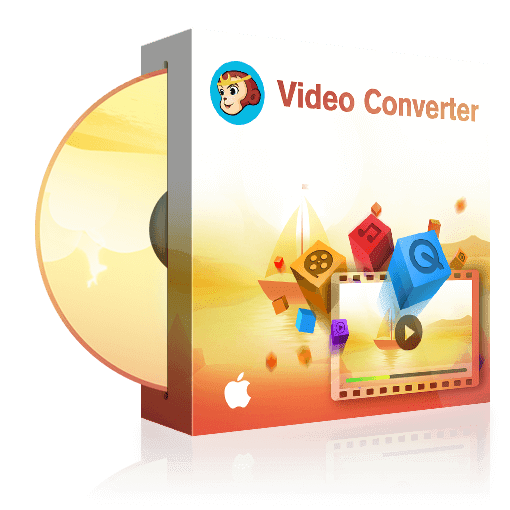Top 7 Best Video Editing Tools for Apple Devices
Summary: There are many Apple video editing tools available but only a few are there which are simple enough to use yet offer advanced editing capabilities. Check the editing tools we list below.
- • Convert videos from one format to another like MKV to MP4
- • Support video to video and audio conversion
- • Enable you play converted files on mobile devices or home theater
- • Competent to enhance video quality with Video Enlarger AI
Apple devices are famed for their camera quality. Only a few other devices exist in the market which can take photos and videos like iPhone and iPad. However, videos taken from these handheld devices are not share ready. They need to be processed with a good Apple video editing software to remove the unnecessary parts, change the brightness and contrast of the video, and more. There are many Apple video editing tools available that can help you edit videos from Apple devices but only a few are there which are simple enough to use yet offer advanced editing capabilities.
Part 1: The most recommended tool to convert and edit videos for iPhone/iPad/iPod on Mac
DVDFab Video Converter for Mac is the best Apple video editing software that you should use to edit and/or convert your videos. This software is available for both Windows and Mac computers. It has the tools to help you convert and edit your videos in only a few simple steps. You can run multiple conversions at once, convert your video into any of the major video/audio formats, change video quality or resolution, add subtitles and much more!
Let’s see how to convert and edit videos with DVDFab Video Converter for Mac.
Step 1. Install the best Apple video editing software on Mac
Download and complete the installation of DVDFab Video Converter on your Mac.
Step 2. Upload the videos from iPhone/iPad/iPod
Plugin your device to your Mac and use the +Add button on the application to load the files or just drag and drop the video files from iPhone/iPad/iPod folder to the main screen of the application. You can also use the +Add from Mobile option to add the files remotely from your device.
Step 3. Convert file to a proper format
If you are planning to share the video online with your friends, it is a good idea to convert it into an online friendly format like MP4 with our Apple video editing software. To change the format, first, we need to go to the Converter mode. Click on the Converter button at the top of the software. Click on Profile Switcher button and you will be able to see various video formats and also a Web Optimized button which will show you formats ideal for uploading videos online. Select the format you require. You can even choose an Audio format if you just want to extract audio from the recording.
Step 4. Edit Video graphics
Use the Video Editor of DVDFab Video Converter to trim, crop or split the video. You can add subtitles if you have those in a subtitle file format. Protect your video by adding a Text or Image watermark. Modify the Brightness, Contrast or Saturation level of the video graphic to the optimum level and once all done, click on OK.
Step 5. Modify Video properties
Launch the Advanced Settings window of this Apple Video editing application to modify video, audio and subtitle settings. If you don’t want to modify anything, leave it as it is and click OK.
Step 6. Select the output file directory path in the Save to section at the bottom of the application and Start the conversion. You can monitor the progress of conversion through a mobile app or in the Task Queue section of the app.
Part 2: Best video editing tool(s) for Mac
iMovie
Best to start with a tool that is already available on your Mac. Though it is not the best application but if you don’t need advanced tools, why not! If you have OS X 10.11.2 or later, the tool is completely free to use. Since 2018 it supports editing of 4K videos too. You can do color correction, split or trim video, add transitions, subtitles, titles and modify background. It is not much but if that is all you need why go for a separate installation.
Lightworks
This is a high-end professional quality Apple video editing software that is available for free for home use. It can do all the basic editing tasks that iMovie is capable of and much more. It has been used to create well known animated movies. The only limitation it has is that the free version does not support editing of high-quality video formats 4K, 3D, Blu-Ray and some more. The application might take some time getting used to since it is designed for professionals and that is the only con that we can find in it.
OpenShot Video Editor
OpenShot is an open source Apple video editing software. You can trim or slice a video slice; add video effects like color inversion, adjusting brightness, removing background; add time effects like slow motion; render beautiful 3D animated titles such as snow, lens flares, or flying text; add multiple layers for watermark, background; use its animation framework to fade, bounce and slide objects in the video and much much more!
It offers a timeline-based editing interface which might not look at slick as other professional tools but don’t let that deceive you about its abilities.
Part 3: Best video editing tool(s) for iPhone/iPad
iMovie
Since it is available on both iPhones and Mac, it is always a good idea to start with what is available if it can do what you need. While it is not as powerful as the one of Mac, it can still add basic transitions, slicing, filters and text overlays to the clips. The interface is very user-friendly, with a few finger clicks and slides you can make the changes you need on your video.
Cute Cut
It is a free Apple video editing app for iPhone and iPad. Its highlight is that in addition to the common video editing tools, it contains some advanced features that you would rarely find in a mobile app. It supports simultaneous addition of 6 different types of media files for a project - Video, Photo, as well as SELF-DRAW, Text, Music, and Voice. It supports HD (16:9), SD (4:3), SQUARE (1:1) and even Portrait Mode. It even supports the creation of PIP (Picture in Picture) videos. All you need to do is place one video over another. It comes with 30+ drawing tools, customizable transitions, directly drawing on the video and much more. The end video result can be directly uploaded to Facebook and YouTube from the app itself.
Videoshop
You can use this free Apple video editing app to directly record a video or upload a pre-existing video from the camera roll. Once you have loaded the video to the app, you can text, narration, transitions, merge multiple clips and much more to your video. Once you have compiled the video you can use filters and themes on the video. The end video can be uploaded to Instagram, YouTube, Dropbox and other cloud storage services.
Have you always wanted to edit your videos before sharing it anywhere? Your iPhones, iPads and Mac are capable of editing even 4K videos, you just need to use the right tool for it. Use the apple video editing applications mentioned above and get that perfect video output that you are proud to share publicly. To edit videos on Mac please try to use DVDFab Video Converter for Mac.
To edit videos on Android, please check top video editing app for android.