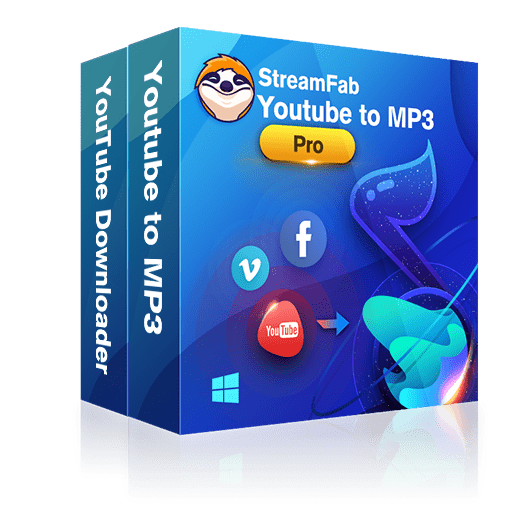How to Download Music from YouTube to iTunes: Easy-to-Use YouTube Music Downloaders
Summary: If you love listening to music on iTunes, you may want to download free music on YouTube to your iTunes. Here this article will explain how to download music from YouTube to iTunes and recommend the necessary tools to do so.
- • Download & Convert an Entire Playlist at One GO
- • Turbo-Speed to Accelerate Download & Conversion
- • Download Videos/Audios to MP3 Files in Batch
This article will explain how to download music from YouTube to iTunes and recommend the necessary tools to do so.
Those who watch music videos over YouTube aren’t usually content just viewing them over the video streaming site.
They would like to extract the audio from their favorite videos and listen at their own convenience in a media player of their choice.
This kind of offline listening is good way to save data usage on smartphones. It also allows access to music in locations where an Internet connection isn't available.
The audio format preferable for offline listening is usually MP3. It’s a universal player format that’s playable in any modern digital media device.
MP3 is also a format accepted by iTunes. Users can store MP3 music in their library while organizing their music collection in the form playlists which they could later transfer to their portable media players.
Users can also download music from YouTube to iTunes to their favorite playlists.
If you don’t already know it, there are many free YouTube music downloaders out there that can easily convert YouTube videos to MP3.
Let’s look at a selection of these tools that solves the problem of how to download music from YouTube to iTunes.
We’ll start with DVDFab YouTube to MP3, the best program to download music from YouTube to iTunes.
How to Download Music from YouTube to iTunes with DVDFab YouTube to MP3
If you would like a stable YouTube to MP3 downloader through which you could import your songs to your iTunes playlists, give DVDFab YouTube to MP3 a try. It’s available for a free download.
The program allows you to download an entire YouTube playlist or any video from it. And with nothing more than a YouTube ID, you can convert your videos directly to MP3.
Also, you get to enjoy MP3 quality with a bit rate as high as 320kbps.
Here are the steps showing you how to download music from YouTube to iTunes.
Download and install DVDFab YouTube to MP3 first.
Launch the program and when the main DVDFab interface opens, go to the Utilities menu.
Choose YouTube to MP3 downloader.
When a new window opens, click on the + paste URL button. You can find it on the top left hand corner of the interface, right under the DVDFab Logo.
A pop-up window will appear. Paste the YouTube URL of your preferred video.
If you’ve chosen a playlist, you’ll be alerted so. Choose between two options - download the entire playlist or the particular clip you’ve chosen from the playlist.
Select your preference and click on the Download button.
Download starts and you’ll have your preferred YouTube video converted to MP3.
With an MP3 in hand, you can then drag it to your iTunes library and you’ve solved the problem of how to download music from YouTube to iTunes. (Go to the bottom of the article to see how to transfer your YouTube MP3 files to iTunes).
So, Download DVDFab YouTube to MP3 today and give it a try. See for yourself how well it does the job of converting YouTube videos to MP3.
With this versatile tool, you’ll never have to worry about how to download music from YouTube to iTunes again.
The following are the other tools you could try out to download music from YouTube to iTunes.
How to Download Music from YouTube to iTunes with Freemake Video Downloader
Freemake is a well-known freeware video converter which safe and easy to use.
Its Video Downloader module is available as a separate installation.
It has a straightforward method of downloading YouTube videos and converting them to formats compatible with iTunes.
Here’s how to go about it.
On launching the Freemake Video Downloader, paste the YouTube video URL you wish to convert.
When a new windows pops up, choose convert to MP3 on the bottom half of the screen.
After setting your ‘Save to’ folder hit the Download button.
You can then drag the extracted MP3 to your iTunes playlist.(Go to the bottom of the article to see how to transfer your YouTube MP3 files to iTunes).
How to Download Free Music to iTunes from YouTube with YouTube Converter & Downloader (YTD)
This is another YouTube music downloader offering a fuss-free method of downloading a YouTube video and converting it to an audio format supported by iTunes.
Upon installing and launching the software, paste the YouTube video URL.
Click Convert and under the ‘Convert to’ option choose MP3.
Then hit the Convert Video button.
You'll have the audio of your favourite video ready to be transferred to the iTunes library.
How to Download Music from YouTube to iTunes Library With MediaHuman YouTube to MP3 Converter
This free program helps to download music from YouTube directly to iTunes.
The program is available for Mac, Ubuntu and even older versions of WIndows like XP and Vista.
Installations are certified to be virus-free as their download packages are often checked on the virustotal website.
Here are the steps that will show you how to download music from YouTube to iTunes on Mac 10.
As with the other programs, you paste the YouTube video URL on launching the program.
You may add multiple files for batch conversion if you so desire.
Choose MP3 as the output format although .m4a which is compatible with iTunes is available.
The next step will be to configure the Add to iTunes option. Do this by going to the Preferences window.
Tick the Add to iTunes option and select the Playlist you would like to send the converted MP3 to.
Then click on Start to begin the whole process of extracting MP3 from your video(s).
How to Download Music from YouTube to iTunes with YTMP3
Don't fancy installing a program into your computer just for the sake of converting YouTube videos to MP3? Opt for YTMP3 then.
It's a free online YouTube music downloader that allows you to download free music to iTunes from YouTube.
At the YTMP3 site, choose MP3 as your conversion option. Then paste your YouTube ID and hit Convert.
After conversion is done you may download your converted MP3 to Dropbox or to your computer and from there transfer your MP3 files to iTunes.
Be reminded though that YTMP3 allows only conversion for YouTube videos up to two hours long only.
How to Download Free Music to iTunes from YouTube with Big Converter
This is one free online YouTube Music Downloader that allows you to download music from YouTube to iTunes with minor customization options.
First, you're allowed to control the volume of your audio to the percentage you desire.
Then you're allowed to set the bit rate of the audio that will be converted. A maximum bit rate of 320kbps is allowed.
After conversion is complete, you're even allowed to crop the resultant MP3 file before transferring it to your iTunes library.
How to Transfer Your YouTube MP3 Files to ITunes
Now that you've converted your YouTube video to MP3, let's look at how to transfer the MP3 files to iTunes.
After launching your iTunes program, select the playlist you want to upload your MP3 files to. Then click on File and navigate to the directory where you have saved your MP3 files and select the files you would like to transfer to iTunes.
Alternatively you could drag your files to your playlist interface.
Your file will be transferred to the playlist and you can proceed to synchronize it with your iOS devices.