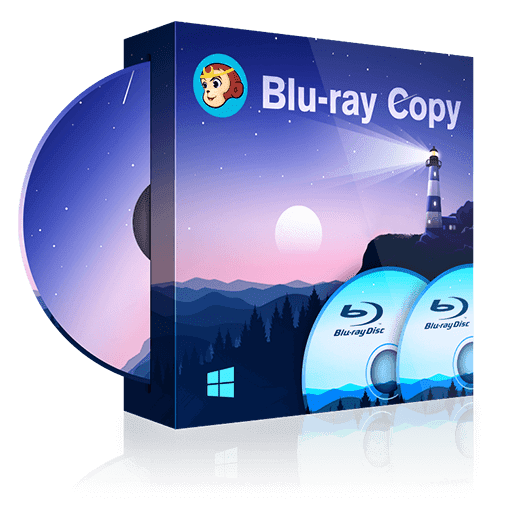How to Play MP4 on Windows?
Summary: In this article, we are going to list 3 Best MP4 video players that you can try out today. Check out the article to learn how to play MP4 on Windows.
- • Play DVDs, Blu-rays, and 4K Blu-rays with Menus and HDR10 effect
- • Avalibale to Discs, ISO Files, Folders and 3D videos with Hi-Res audio output support
- • Import DVD & Blu-ray Discs to local media library as ISO files with just one click
MP4 is the most popular video format of this age, and thus, most of the video players have the support to play this format. Albeit the latest Windows Media Player 13 supports playing MP4, most of the users do like to download a third party MP4 video player for the better experience. Since there is demand, there is supply. That means due to the demand of video players; there are a number of MP4 and other video players were developed and they are available both free and paid.
In this article, we are going to list 3 Best MP4 video players that you can try out today. So, when you have the question in mind as “how to play MP4 on Windows”, check out this list because these are the players that you can use to play MP4 just by dragging them to the player.
1. DVDFab Player 5 – The Best MP4 Player
DVDFab Player 5 is the best MP4 player on this list. This player has an awesome User interface. It can play 4K Ultra HD Blu-ray Discs up to 5 times faster than its competitor players. The playback is quite smooth, and it doesn’t degrade the video quality to even a bit. It can play high-quality MP4 4k and 5K videos as well.
It comes in two variants, Standard and Ultra Hot. The later one has more features including all of the standard features.
How to Play MP4 on Windowsusing DVDFab Player 5
First of all download DVDFab Player 5. Then install it on your Windows PC. Once you are done with downloading and installing, launch the software by double-clicking on its icon on your desktop.
Click “PC Mode”. Now, you will see a Big plus icon on next screen.
Click the + icon to add MP4 file to the player so that you can play that.
Once you click the + icon, you will see the open file dialogue box will open. Locate the MP4 file that you want to play and click “Open” to add the file to the player. However, you can only double click on the MP4 file itself to open it into the player.
Apart from this, you can also, go to the folder directly, and drag the MP4 file to the player to add to it.
It will take few moments to load the MP4 file to the player.
Once added, it will start playing automatically.
So, that is how you can play MP4 on Windows using DVDFab Player 5. There are media controls present that you can use to forward, backward, stop, and pause the video. There is one feature of this player that when you click, it shows you a different frame of different timings which enables you to click to jump to a specific scene or part of the movie.
Thisis one superb feature for enhancing the movie watching experience.
2. VLC Media Player
When there is mention of an MP4 player, VLC is one of the video players that must be mentioned because despite being a free software tool, it offers premium features. It plays almost all types of valid video formats. It is available for Windows, Mac, Android, iOS, etc.
Download VLC Media Player, and install on your Windows computer. Launch it now. You will see the interface. Either you can drag an MP4 video file to the player or go to Media >> Open file, and select the MP4 file to play.
Once you open the MP4 file in VLC, it will automatically start playing that. The player offers various options that you can use while playing the video. You can take screenshots of the scenes as well. The best thing is, you can set the playing video as your desktop background for some time as well.
3. RealPlayer
RealPlayer is not a new name in the player industry. It has been there for more than a decade now. It is compatible with Windows, Mac and all other popular Operating Systems such as Android, iOS, Linux, etc. Not only MP4, but it also supports a wide range of video formats, and play them without any issue.
You can download RealPlayer free of cost from its official website. After the download completes, install on your Windows computer. It will take some time.
Once done, launch the player.
Go to File >> Add Files to Library.
Select the MP4 file and open that. Now, the MP4 video will be added to the library.
Now, just select the MP4 video, and click play icon at the bottom line just left to Red button.
And, video will start playing. RealPlayer is also great if you want to play online videos.
Conclusion
Playing MP4 videos is nowadays easier because almost all video players are compatible with this format. However, there are a few great video players in the market so we have listed them for you in this article. Now, if some would ask you how to play MP4 on Windows 10 or other versions, recommend this article to get the list of the best tools to play MP4.