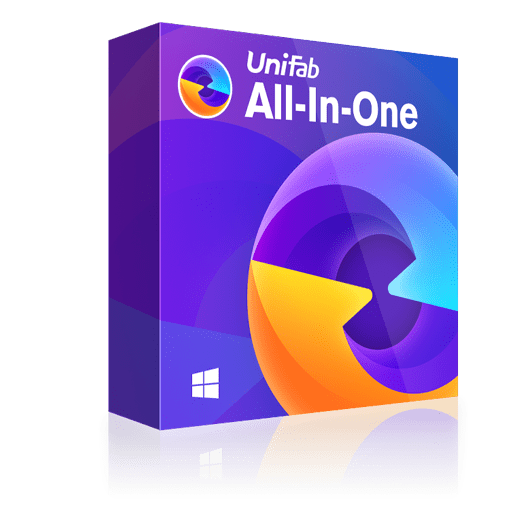A Comprehensive Review of UniFab Video Enhancer: Tried and Tested
Summary: UniFab video enhancer works wonders to enhance your videos for unparalleled quality and clarity with the power of AI technology. Let us find a detailed review of UniFab AI enhancer.
- • Restore your low-res videos into 720p/1080p/4k content
- • Upscale your SDR video to HDR10 or Dolby Vision
- • Denoise your video while perserving its detail
- • Upmix audio to EAC3 5.1 or DTS 7.1 by distributing audio tracks
- • Support video editing,converting and compressing
Table of Contents
Introduction
As a full-time content creator, I am constantly occupied with creating videos. However, when I upload my work, the results are not satisfactory. I always find myself searching for budget-friendly solutions to enhance my videos, but sadly, I have to compromise with one factor or another. Then, I came across DVDFab's UniFab Video Enhancer and decided to try it. After using and testing the UniFab AI enhancer for over 45 days, I am here with my experience to help everyone with the software that is seeking a trustworthy video enhancer to help select the best one.
UniFab Review: Features and Improvements
I was facing real trouble finding a reliable tool to enhance my videos for a superior visual experience. Then, one of my friends recommended UniFab Video Enhancer to me. I, too, wondered whether it would work as I wanted. So I searched online to see what other users had to say about UniFab AI enhancer and found some really positive reviews on ProductHunt, with a rating of 5/5.
Main Highlights and Features of UniFab Video Enhancer
UniFab Video Enhancer, originally upgraded from the DVDFab Video Enhancer AI, is known for its exclusive attractions and rich features. When I used UniFab AI Enhancer to improve the quality of my low-res video, here's what I explored about the software.
What I Like
- Enhanced home-recorded video footage in one click to 4K Ultra HD
- Removed noise from high ISO settings
- Upscale SDR video to Dolby Vision and HDR
- Converted video to a desired format with lossless compression
- Upmixed and enhanced audio to EAC3 5.1 and DTS 7.1 surround sound for an immersive experience
- Works seamlessly on all Windows PCs 7/8/8.1/10/11
- Frequently updates itself with new and upgraded features and bug fixes
- UniFab offers a 30-day money-back guarantee in case of product dissatisfaction
The fun part I liked about using UniFab Video Enhancer AI is that its HDR Upscaler AI module, which makes it stands out.
- Supports conversions from SDR to HDR10/Dolby Vision and HDR10 to Dolby Vision
- Provides two color spaces for selection: HDR DCI-P3 and HDR Rec.2020.
- Offers three output modes for user selection: cinema mode (fast), cinema mode (high quality), and universal mode.
Briefly, the DCI-P3 and Rec.2020 standards define different ranges of color gamuts, with HDR Rec.2020 encompassing a broader array of colors compared to HDR DCI-P3. However, truly surpassing the capabilities of HDR DCI-P3 effects requires high-end equipment. We offer the choice, allowing users to select the color space best suited to their playback device's capabilities.
Cinema mode processes videos more quickly than universal mode and results in a dimmer overall picture effect. The fast model is swifter than the high-quality model but with a slight compromise in quality.
When I had to edit my video, I did not search for or download other software. UniFab offers a comprehensive editing solution with various features like rotation, flip and mirror, split, crop, sharpening videos, and more.
With support for over 1000 formats, it lets you choose a file format compatible with your device and platform. Also, its GPU-accelerated lightning-fast processing is worth mentioning. Unlike other software, its advanced GPU acceleration technology enhanced my videos with 50x faster speed so that I could complete my other tasks in time.
However, unlike other software, UniFab AI enhancer is not immune to drawbacks and has its share of improvements. Here are a few points that offer the scope of improvements for UniFab Video Enhancer.
Scope of Improvements in UniFab Video Enhancer
- The customer service response time is 48 hours, whereas other popular software offers one with a 24-hour service.
- I did not get any cloud storage service to store my enhanced files, so I had to ensure that my device had sufficient space to store them on the PC.
- UniFab Video Enhancer is not yet available for Mac users.
As a novice, I found UniFab Video Enhancer to be outstanding software with comprehensive functions that curb the need to download other software for specific needs. Though the drawbacks are not significant, it will be unbeatable if the developers work on these issues.
Is UniFab Video Enhancer Safe to Use?
Yes. UniFab Video Enhancer is a SAFE and LEGAL software for home edition users. Fortunately, DVDFab has been ruling the digital industry for 20 years, with 100+ million users globally and 50+ annual updates. It has been introducing several new software to ease users' experience.
Similarly, UniFab Video Enhancer is a well-researched and thoughtful product infused with AI technology and designed to bless us with unparalleled clarity and quality. It is absolutely safe and legal software that does not steal your personal information. However, to avoid any legal consequences, ensure that you use it for personal purposes only.
Is UniFab Video Enhancer Free to Use?
DVDFab UniFab Video Enhancer offers free full features with its trial version. However, one must get a paid version to use the advanced and pro features. By any chance, DO NOT use UniFab Crack.
You must refrain from using pirated software to protect your security, privacy, and system performance from threats and viruses. You can first try UniFab's free trial version, and if you find it useful for your needs and requirements, you can quickly buy the full premium version.
I have personally tried and tested the UniFab Video Enhancer and found it worth every penny. It offers lossless, high-quality enhancements to my overall video without the need for any other software, and it saves sufficient space on my PC, too.
Quick Steps to Enhance Videos Using UniFab Video Enhancer
As I am not a pro or techie, I always find solace in intuitive and easy-to-use software. I avoid using the ones with complex settings that make the video enhancement process troublesome. Despite using the UniFab Video Enhancer for the first time, I never felt as if I had never used it before. It was effortless to operate. Here's what I did to enhance my videos. Check the steps.
I had to enhance my low-res video, so I chose the Enlarger mode from the blue section on the left side. Then, I dragged and imported my video files into the main software.
Once my video was on the screen, I adjusted the basic settings, such as video Quality. I also experimented with other video settings, such as codec, frame rate, and bit rate. Finally, I set the video resolution to 4K and clicked OK.
I checked the location for the destination folder and then clicked the Start button to edit the video.
To my surprise, the entire process took less than a few minutes, and the stunning results were right before my eyes.
FAQs
Q. What is the need for video enhancer software?
No one can capture perfect videos or photos in one shot, even with a high-end professional camera. As a content creator, videographer, photographer, or post-production professional, you may need to upload your work on various social platforms for business or personal purposes. In such a case, you may rely on professional video enhancer software with AI technology to make your work realistic and lifelike with blazing speed.
Q. Why is my video quality so bad?
For many reasons, you may get shaky and blurred shots despite using professional and high-end cameras. Here are some reasons and problems where you may need a reliable third-party solution to enhance and upscale your videos.
- Device limits result in low-resolution videos
- Dark light, overexposure, and underexposure may not capture the natural beauty of the shot
- Your capture shots and footage are shaky and blurred
- Redundant noise in your video due to low light, high ISO settings, or other factors
- The brightness, contrast, and saturation of your frames are not perfect
- Your captured video footage includes unnecessary details
Q. How can I enhance my videos online?
Clideo is a wonderful online solution for enhancing videos and fixing imperfect details. It works on all browsers and costs USD 6/month. Clideo lets you add filters and other effects to make dull videos lifelike in a few clicks. Let us see how you can enhance videos online with Clideo.
Step 1: Open Clideo and click +Choose Files on the main interface.
Step 2: Upload your video from Google Drive, Dropbox, or URL and enhance it using different settings.
Step 3: Download the final results.
Step 4: Save your final video to cloud storage or a personal device.
The Bottom Line
Video enhancement is a complex process, as minute details must be taken care of. You must watch out for software compatible with your PC that fits your budget. Many sites post false claims on their product pages. We advise you to trust the ones previously used by others and have high ratings from trusted sites.
With this post, we aim to give you a complete insight into the UniFab Video Enhancer software to provide you with more crisp details. If you enjoyed our review on UniFab AI Enhancer, don't forget to like or share it with your friends stuck on finding a reliable video enhancer.