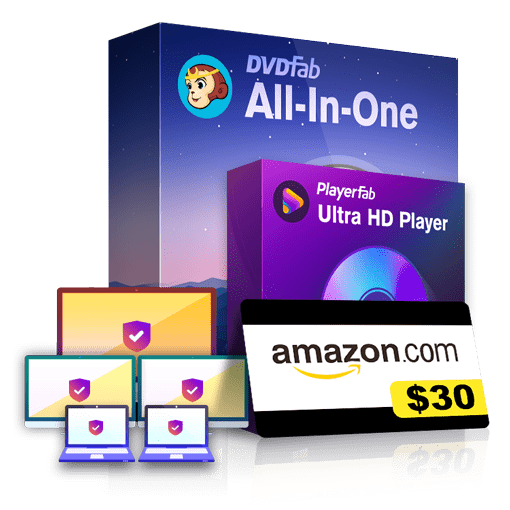Solutions to YouTube Videos Not Playing
Summary: YouTube videos not playing on your laptop or mobile phone? Here are all the solutions for you to fix the problem in no time.
- • Decrypt, copy, rip and burn DVD/Blu-ray/4K UHD discs.
- • Convert discs between DVD/Blu-ray/4K UHD discs.
- • Remove any copy protection from old or latest discs.
- • Remove Cinavia encryptions.
When you realize that YouTube videos are not playing as you want them to be played on your laptop or mobile device, there may be some factors that are contributing tothe situation. Even though the website itself loads up just fine, the videos don’t play sometimes. There are different reasons for different issues; For example, when YouTube has a black screen, it may mean that there might be an uploading issue with the Youtuber. While YouTube itself offers most of the troubleshooting videos or explainer videos on how to prevent and solve this problem. Here are another few ways of YouTube Videos not playing fixing this common problem.
How to Fix YouTube Videos Not Playing
1. Restart YouTube or Restart your Device
Funny enough, the first few tips are the age-old IT sector ways to fix YouTube videos not playing. Shut Down and start the process again or close the application and starting work again. Checking your internet connection or updating the YouTube application are some elementary things to remember. Refreshing the page or uninstalling and reinstalling the YouTube application on your mobile device are some other few fundamental ways to check out at the beginning. By the way, it never fails to amuse us when this simple method can fix the YouTube videos not playing issues, and the program starts working.
2. Clearing Cache
Another initial idea for technologically savvy people and for the common folk this can be quite a vital tip to fix my YouTube videos won't play error. Cache is a part of your memory which stores recently viewed data as well as frequently used data. Naturally, since YouTube is a video viewing site the cache is filled fast, and it contains a lot of unnecessary details for a casual user. In mobile devices, a cache memory may take up to a gigabyte of storage. To clear the cache, all you have to do is go into the app management sector of your device and then look for YouTube. Then all you have to do is go into the storage segment under YouTube, and from there you can quickly clear the cache. By doing this, you can easily fix videos won't play on YouTube error.
3. Install/Update Adobe Video Player
If you stillcan't play YouTube videos,the browser which is being used to access YouTube may require Adobe Video Player to be installed. If you don't have this application on your device, then the YouTube video may not play. Also in some cases, the version of Adobe Video Player needs to be updated or be at the latest version for some videos to play. Checking this might save a lot of time and fix the YouTube Videos not playing error.
4. Enable JavaScript
If the YouTube videos are not playing on chrome browser try checking the JavaScript option of your browser. JavaScript is an essential tool on your browsers backpack. If JavaScript is disabled, it may seem undoubtedly the reason for YouTube videos not playing. It may sometimes make the loading of the video process far longer than the average loading time of any standard video.
5. Testing different Browsers or mediums
If all fails then try playing the video on Google Chrome Canary. If the video plays without any problems, then the problem is at your browsers end or in your browser. On the contrary playing, the video on InfiniteLooper will tell you if the problem is at the servers of YouTube or in the browser.
6. Solutions for iPhone Users
If the YouTube videos are not playing on iPhone, many solutions to avoiding video playing problems on Apple devices are solved by resetting network settings or clearing more storage area on your device. This is a cumbersome task and can irk even the most patient people out there. Imagine when you want to listen to a particular video but to access the video you need to clear up some storage first. Another solution to stop this problem is rebooting your device. Sure that's what you would want to do to watch a single video on YouTube.
Bonus Tips - How to Download YouTube Videos & Songs?
To avoid meeting these various problems when you play YouTube videos online, you can download the YouTube videos for offline watching. So here we will introduce some tools to download YouTube Videos with only YouTube URLs.
Use DVDFab YouTube Video Downloader to Download YouTube Videos
The DVDFab YouTube Video Downloader is a free tool that allows users to download YouTube videos and then play the videos over the majority of devices. Thesoftwarewill enable users to freely search play and download YouTube videos on the go without any interference. It also has a batch downloading feature which enables users to downloadseveral different videos at the same time. If you are new to this software below are the steps to download YouTube videos through DVDFab YouTube Video Downloader.
Steps to Download YouTube Videos:
· For, download YouTube videos you will first have to install the DVDFab YouTube Video Downloader Plugin.
· Then go to the Add URL Option.
· You can search the video on YouTubeas per your desire.
· After that, when you play the video, you want to download. You will see an option to download it on the top left corner.
· After that, choose the quality and download the video by pressing on it. The video will automatically start downloading.
· With that, your video will shortly be downloaded.
How to Download YouTube to MP3?
I know you’re just like many others who want to download MP3s from YouTube videos because most of us use it for playing music rather than watching videos. This also allows users to save most of their data. So, here we will introduce you to the best in the class software, which can easily convert YouTube Videosto MP3, which can be played at any mobile, known as DVDFab YouTube to MP3.
The app also provides multi-thread download which will enable users to download complete YouTube playlist on one go. Another significant feature of this application is that it automatically saves metadata of the song you’re downloading including its cover, artist details, and other things. So, if you want to convert the YouTube video directly into the MP3 format, you can follow the steps below.
Steps to Download MP3s from YouTube:
· First, go the Utilities module of DVDFab and start the DVD Fab YouTube to MP3 Converter.
· Then go to the paste URL Option.
· You can just copy the URL from YouTube and Paste it on the desired section.
· After that, the download will start as you click on proceed.
· The app even offers features to add complete playlists all at a once.
Conclusion:
Now here are all the solutions to YouTube videos not playing, and we hope this can really help you. And if want to enjoy YouTube videos and songs offline, please never forget DVDFab YouTube Video Downloader and YouTube to MP3.
This article shows the solutions to YouTube videos not playing, but sometimes you may also encounter the case that your Instagram videos do not play. For such a situation, please check why Instagram videos won’t play.