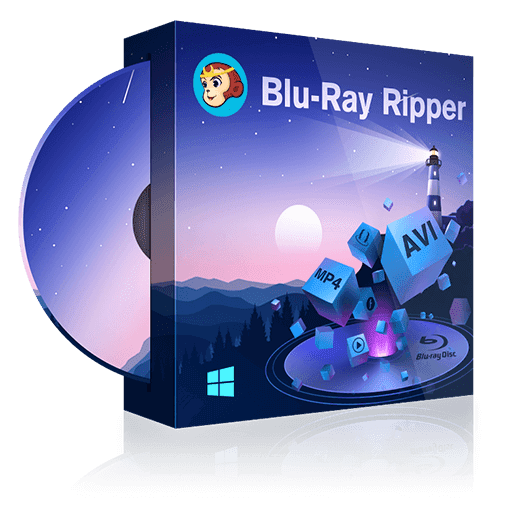Top 6 Blu-ray to MP4 Converters on Windows & Mac 2024
Summary: Converting Blu-ray to MP4 is the best way to recover the Blu-ray series and stream them on iPad, Apple TV, Android tablets, and other devices. So, if you also want to learn how to convert Blu-ray to mp4 conveniently, read this article. We have included different software for Windows, Mac, and Linux for your ease.
- • Rip Blu-ray to MP4 or other mainstream video/audio formats
- • Rip Blu-ray movies to watch on PC or mobile devices
- • Able to read 2D/3D Blu-rays and output H.265 videos
- • Customize Blu-ray video with the built-in video editor
MP4 videos deliver Bluray-quality audio and video in very small file sizes, which are compatible with most media players and portable devices like iPod, iPhone, iPad, HTC phones, Windows phones, Android phones, tablets, etc. There is a good deal of balance between video quality and file size.
Sometimes, you maybe already owned the Blu-ray disc of that movie, and the only thing you wanted to do is to convert it into an MP4 version. In this article , we will introduce the top 4 Blu-ray to MP4 converts you can rest assured to try. You will also learn how to play, edit, or share your Blu-ray films while preserving their original quality.
Top 6 Blu-ray to MP4 Converters to Try [2024]
1. DVDFab Blu-ray Ripper
DVDFab Blu-ray Ripper is a reliable Blu-ray to MP4 converter that can losslessly rip and convert any 2D or 3D Blu-rays into a great numbers of digital formats including MP4, MKV, AVI, MP3, M2TS, and more. Its exclusive cloud decryption service technology enables it to read any homemade or commercial Blu-rays. Moreover, this tool comes with a professional built-in video editor that help you adjust and customize your Blu-ray video.
Compatibility: Windows 11/10/8.1/8/7 & macOS 10.10 - 13
Features:
- The ONLY ripper that supports the latest-released encrypted Blu-ray discs.
- Convert Blu-ray to MKV or MP4 profiles, such as 3D, Passthrough, 4K/5K/8K, H265, 10/12 bit.
- Convert or compress Blu-ray to 1000+ video/audio formats and 245+ preset devices.
- Choose Blu-ray titles, chapters, audio, and subtitles you want to convert.
- Its multi-task mode and fast speed with GPU acceleration make it more favorable.
- Users can change, cut, trim, crop, combine, set brightness, apply clips, and watermark via built-in video editor.
How to Convert Blu-ray to MP4 with DVDFab Blu-ray Ripper?
Step 1: After installing DVDFab Blu-ray Ripper, click on the "Ripper" module and upload Blu-ray disc, ISO image file, or folder.
Step 2: On the main interface, you can choose the titles, chapters, audio tracks, and subtitles your to convert. You can also add external subtitles.
Step 3: Click "Choose Other Profile" to select your desired MP4 profile.
Step 4: Edit and customize the output video via "Advanced Settings" and "Video Edit".
Click "Advanced Settings" (the wrench button) and then you can set the parameters about the video, audio, and subtitles, or change them in terms of codec, resolution, encoding method, video quality, frame rate, audio channels, volume, bit rate, just name a few.
Using the video editor, you can trim the video for your favorite part, crop the video frame for a favorite display part, rotate or merge videos, add watermark (text or image), adjust video color, change subtitles, and more.
Step 5: In the end, select an output directory and hit the "Start" button to start the ripping.
Note: DVDFab also boasts a DVD Ripper module, so you can rip both DVD and Blu-ray discs to MP4 with this software.
2. HandBrake
Handbrake is a prevalent video transcoder that comes with the support of DVD and Blu-ray ripping functions. It is one of the best Blu-ray to MP4 rippers to rip homemade Blu-ray discs to MP4, MKV and Webm. This tool works with batch scanning and line-up features to deliver fast conversion. It also work efficiently to compress or modify the format of movies or shows ripped with another tool.
Compatibility: Windows & Mac & Linux
How to Rip Blu-ray to MP4 using HandBrake?
Step 1: Ensure that you are using the latest version of the handbrake.
Step 2: Now set your non-encrypted Blu-ray disc on your computer and wait for a few seconds. The software will scan the Blu-ray file and let you choose the desired titles to convert to MP4.
Step 3: You must select the longest title if you are ripping the main movie. Then choose "MP4" as the output format from the "Output Settings."
Step 4: Hit the browse button to select the required path to save the final file, and click on the "Start Encode" button to initialize the ripping.
3. VideoByte BD-DVD Ripper
VideoByte BD-DVD Ripper is reliable software to deliver specialized Blu-ray and DVD ripping services. This program can rip Blu-ray discs, ISO files, or folders to MP4 with the subtitles and audio tracks preserved. It also supports over 300 digital video and audio output formats. VideoByte features advanced acceleration technology that ensures fast Blu-ray ripping speed.
Compatibility: Windows 10/8/7/Vista/XP & Mac OS X 10.7 or above
How to Rip Blu-ray to MP4 using VideoByte BD-DVD Ripper?
Step 1: After launching the software, insert the Blu-ray disc and click on the "Load Blu-ray."
Step 2: Once you upload Blu-ray videos, the program will directly choose the main movie to change it. You can also upload more than one video. Now hit the "Full Movie List" to see the complete Blu-ray video list.
Step 3: Choose MP4 as the final file format from the "Rip All to" list. It will also allow you to select the audio track and subtitles.
Step 4: Finally, hit the "Rip All" button to start Blu-ray to MP4 conversion.
4. EaseFab Blu-ray Ripper
EaseFab Blu-ray Ripper is versatile program that supports to convert copy-protected Blu-rays to over 500 video and audio formats including MP4, MKV, AVI, and WMV. After ripping, you can play converted MP4 files on your iPhone, iPad, Android, Windows Phone, etc. EaseFab also allows you to choose the subtitle/audio tracks, add subtitles, cut, trim, and change your Blu-ray video.
Compatibility: Windows & Mac
How to Convert Blu-ray to MP4 using EaseFab Blu-ray Ripper?
Step 1: Supply the Blu-ray disc to the BD drive and hit the "Load Disc" button to upload it. Soon, it will show you a complete list of Blu-ray, including the auto-checked main title.
Step 2: Tap the "Profile" bar and choose the required format like MP4. The software also provides a particular category to change the Blu-ray file for iPhone, Android devices, YouTube, and web services.
Step 3: Adjust the required settings like video/audio codecs, pixel dimensions, frame rate, bit rate, audio sample rate, etc.
Step 4: Choose the required output destination and hit the large blue "Convert" button to rip Blu-ray.
5. MakeMKV
MakeMKV is a free Blu-ray ripping software that enables you to convert your owned DVDs or Blu-rays into MKV. This format can be played on nearly all platforms with various players. One of its unique features is the ability to instantly stream decrypted video without requiring intermediate conversion, allowing users to watch Blu-ray and DVD content using their preferred player, operating system or device.
How to Convert Blu-ray to MP4 with MakeMKV?
Step 1: Install MakeMKV software. If a Blu-Ray disc is currently inserted in the DVD drive, MakeMKV will automatically detect and display it
Step 2: After scanning is complete, the titles on the Blu-ray disc will be displayed. Select the title you want to convert to MP4.
Step 3: To view different language of the movie, simply click on the title to reveal a drop-down menu with all available options.
Step 4: Choose the destination folder and click on the “Make MKV” button to start the conversion process.
6. CloneBD Blu-ray Ripper
CloneBD Blu-ray Ripper is software solution designed to rip and convert 2D/3D Blu-ray movies into over 180 different video and audio formats. This high degree of versatility allows users to enjoy their favorite content across various platforms, be it Apple devices like the iPhone (from models 4 through 7 Plus) or Android phones. With its robust functionality and user-friendly interface, CloneBD Blu-ray Ripper makes media playback more accessible regardless of your device preference.
How to use CloneBD Blu-ray to MP4 Converter?
Step 1: Launch CloneBD Blu-ray Ripper on your Windows PC. Click on the “Open Disc” button in this Blu-ray Ripper to load the Blu-ray disc.
Step 2: Select the title(s) you want to rip from the Blu-ray disc. And choose the output format for the ripped Blu-ray content. You can also crop video size, add images, text, watermarks, etc.
Step 3: Click on the “Start” button to begin the ripping process.
How to Choose the Best Blu-ray Ripper Software?
There are a large number of Blu-ray ripper software programs available for Windows/Mac for you to choose, but how to make a right choice? Here we will list the qualities and features a really helpful and professional Blu-ray ripper should have.
👍Bypass Copy Protection: A great Blu-ray ripper should be able to support any kind of Blu-rays, whether it is a homemade Blu-ray or a protected commercial Blu-ray that contains AACS, BD+ or Cinavia protection.
👍Multiple Input and Output Formats: It would be better if a Blu-ray ripper is versatile enough to support all Blu-ray formats, including Blu-ray Discs/Folder/ISO files, and various output video and audio formats.
👍Customization Tools: Before ripping your videos, you probably want to customize your settings and edit the videos. So please check if the Blu-ray contains useful customizations before you purchase a Blu-ray ripper (if it is not a free one).
👍Conversion Speed: Blu-rays are pretty large. The ripping speed depends on the computer and software used, with faster processors enabling quicker conversions.
👍Output quality: Quality may be compromised during re-encoding, but choosing the right codec and using a third-party decrypter can help maintain it.
Striking a balance between speed, quality, and file size can be challenging, but a reliable tool like DVDFab Blu-ray Ripper can deliver satisfactory results.
FAQs about Converting Blu-ray to MP4
The size of a Blu-ray to MP4 file depends on various factors, such as the original video length, the video quality, the bit rate, and the video or audio codec used. Typically, a rough estimate for a full-length, high-quality (50MB) Blu-ray movie converted to MP4 could fall between 1-3 GB per hour of footage. DVDFab Blu-ray Ripper allows you to adjust the video and audio parameters to balance the optimal MP4 size and high quality.
Generally, it is legal to convert a Blu-ray you own into an mp4. However, it's important to note that the Blu-ray to mp4 converters mentioned in this article should be used exclusively for personal and legal purposes.
Yes, you can transfer Blu-ray disc content to a computer. You can either copy Blu-ray to an ISO file or folder, creating a digital replica of the disc that can be saved on your computer, or rip the Blu-ray disc, converting its content into a digital format that can be stored and played back on your computer, mobile device, tablet, or other compatible devices.
Conclusion
MP4 is the most recommended format for most devices, media players, and video editing programs. An efficient Blu-ray ripper allows for recovery and rip Blu-ray discs for backup and playing on different devices. This article talked about the four best Blu-ray to MP4 converters for Windows, Mac, and Linux. But we will recommend you DVDFab Blu-ray Ripping software above all. It offers more rich choices regarding decrypting, ripping, trimming, cutting and modifying the output file.